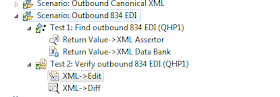Today, one test failed. After
looking into this issue, I noticed that when Selenium Web Driver tried to click
the button, it showed the following error.
Message =
"unknown error: Element is not clickable at point (1055, 224). Other
element would receive the click:
...
\n (Session info: chrome=52.0.2743.116)\n (Driver info: chromedriver=2.20.353145 (343b531d31eeb933ec778dbcf7081628a1396067),pl...
The source code is easy. Just use
Element.Click. It works in Firefox, but fails in Chrome. After using Actions to
handle the click button, it is working perfectly.
Actions action = new Actions(_driver);
action.MoveToElement(ElementName).Build().Perform();
action.Click().Build().Perform();