In this Sprint, we have the important feature:
Users uploads the Excel Spreadsheet in our Silverlight Application, 283 values
will be saved in the new table in SQL Server 2008 R2 and the values will show
up immediately in the Silverlight UI page.
Validating 283 values is really time-consuming.
One basic test scenario is that I put the incremental values (1-283) in each
cell first and then validate the values are showing up correctly in DB after
the upload of spreadsheet.
Each field in the UI has the long business name
so I use column aliases in the SQL script.
For example
Select
YR1_SALES_INV_RATIO as ' Market Year 1 Sales to Investment Ratio' ,
From TableName
In order to validate the values correctly, I
use Copy with Headers
and paste the data to Excel spreadsheet. Here are the steps:
·
Select the data in SQL Server 2008 R2 and use Copy with
Headers
·
Paste to the Excel Spreadsheet 2010
·
Transpose the data
One interesting issue happens after trying to
compare the values. Many header cells
after the transpose are blank in Excel Spreadsheet.
I know I can use “Shift cells up” to remove the blank cells, but
this is not the best solution because I need to remove them manually every time
after doing copy/paste/transpose.
After simplifying column aliases
and try the steps above, the blank cells are going away.
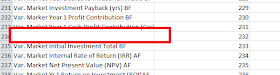

No comments:
Post a Comment