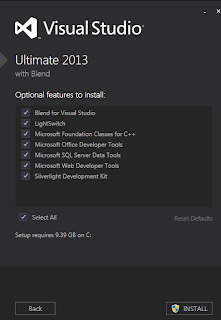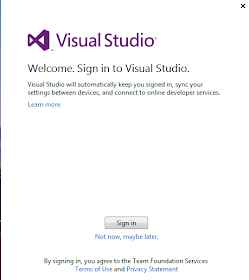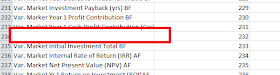On August 29, 2013, I wrote a post mentioning
VSTS 2012 IDE update 3
doesn’t really support Coded Web Performance Tests at a time.
After I installed Visual Studio 2013 RTM, I
upgraded my Visual Studio 2010 Test Project including VSMDI file. I would like
to see if Visual Studio 2013 fixes the issue above.
From the screenshot, I could see Test List
Editor is deprecated. This is expected because it has been deprecated since Visual
Studio 2012.
Can I run Selected Tests in one of my Test
Lists? The answer is yes.
Here are the simple steps:
Select Pending Test lists -> 7 tests
are selected.
Go to TEST- Run -> Selected
Tests
This feature can only build the solution file because I see “Build succeeds”.
Go to LOAD TEST-> Run -> Selected
Tests
It will automatically run 7 tests at a time. This is really what I
want.
I am very happy to say that this feature is finally
back and it fixes the bad design issue I mention above.
See Also