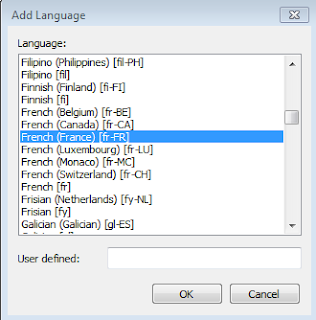Today, when
I opened Visual Studio 2010 Ultimate to connect to TFS 2010, I would like to
send a bug to my manager via Select Selection to Microsoft Outlook. I got the
following error message.
TFS242402:
Could not start or connect to Outlook. This problem can occur if Visual studio
is running full administrator access and outlook is not. If Visual Studio is
running with full administer access, close outlook, and reopen Outlook using
the Run As Administrator option.
Therefore I
have one thing in my mind. Let me try
the following scenario and I get the interesting result.
VS 2010 (No admin right) &
Outlook (no admin right)
If MS outlook
is open already and choose Select
Selection to Microsoft Outlook in TFS, the bug template is in the Outlook. I can connect to Outlook
VS 2010 (admin right) & Outlook (admin
right)
If MS outlook
is open already and choose Select
Selection to Microsoft Outlook in TFS, the bug template is in the Outlook. I can connect to Outlook
VS 2010 (admin right) & Outlook
(no admin right)
If MS outlook
is close and choose Select
Selection to Microsoft Outlook in TFS, the bug template is in the Outlook. I can connect to Outlook
If MS outlook
is open already, choose Select
Selection to Microsoft Outlook in TFS, I get the error message above.
VS 2010 (No admin right) & Outlook
(admin right)
If MS outlook
is open already, choose Select
Selection to Microsoft Outlook in TFS, I get another error message –Another version of
Outlook is currently running. Close it and try again.
My outlook
is still the same. Why says another
version of Outlook is currently running? That really confuses people.
Next time if
you have this interesting issue, please make sure you use the same right in MS Outlook
and Visual Studio. The issue will be resolved.