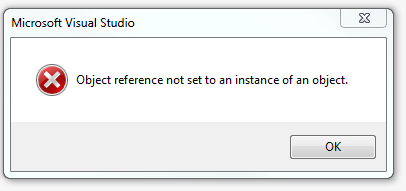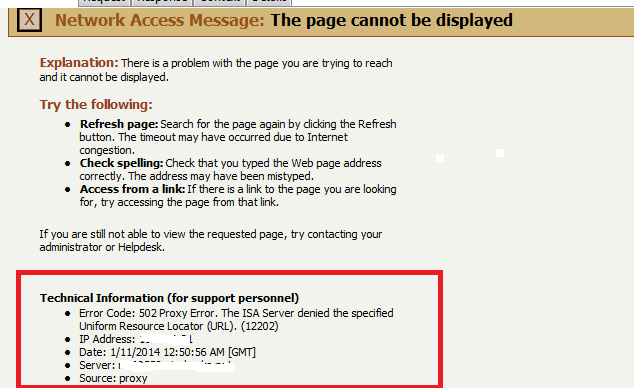I have
Visual Studio 2013 IDE and Visual Studio 2012 IDE installed in my work laptop.
Today when
I used Visual Studio 2012 IDE to open one solution file, for some reason, all
files were not showing up in Solution Explorer. I used File-Open
->Project/Solution to open the solution file, it showed the error- Object reference not set to an
instance of an object.
What happened
with Visual Studio 2012? It must be one
line code in Visual Studio 2012 that can’t handle very well and throw the error. Visual Studio 2013 is working fine.
After
looking into this issue, after I deleted all files in the following folder,
opening solution file has no issue at all.
%USERPROFILE%\AppData\Local\Microsoft\VisualStudio\11.0