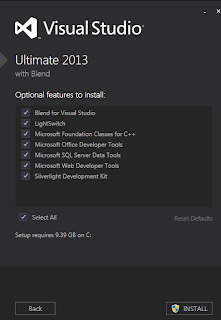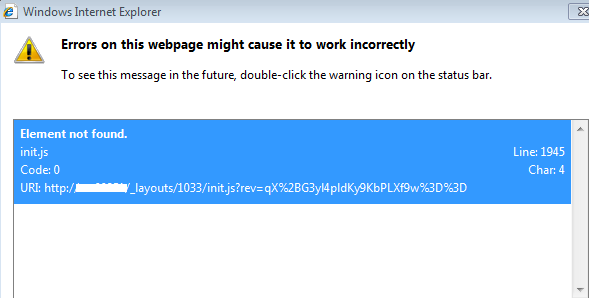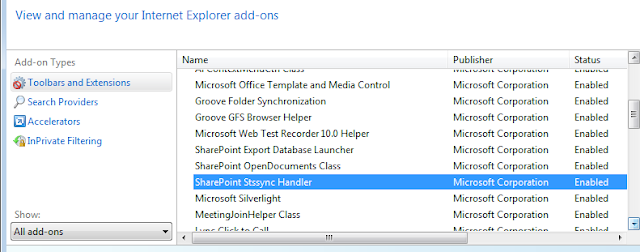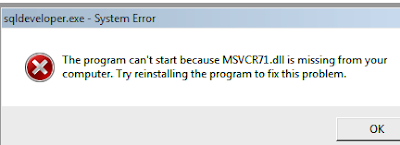Every time when I go to our Project Dashboard, the
following JavaScript error appears in IE8.
When I click Team Calendar and try to sync SharePoint
2010 Team Calendar with MS Outlook 2010, the option of “Connect to Outlook” is missing. It was working fine. After talking to 2 team members, one has
the same issue too, but the other one doesn't.
After looking into this issue, I learn something as follows:
·
Running sfc /scannow is not useful at all.
·
I use Office 2010, so running Office Diagnostics is not useful
because it is for Office 2007 only.
·
There is no owssupp.dll in Office 14 folder (C:\Program
Files\Microsoft Office\Office14). We don’t need to register it in the machine.
·
SharePoint Stssync Handler is required
to appear in Manage Add-ons. It is missing in my IE. [Main Reason]
How to fix this issue? It is pretty easy.
Go to Programs and Features-> Right Click Microsoft
Office 2010-> Change-> Choose Repair.
After that, the following issues are fixed.
JavaScript error goes away in Project Dashboard.
The option of “Connect to Outlook”
appears in SharePoint
2010.
SharePoint Stssync Handler appears in Manage Add-ons